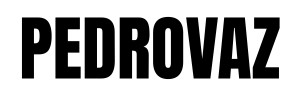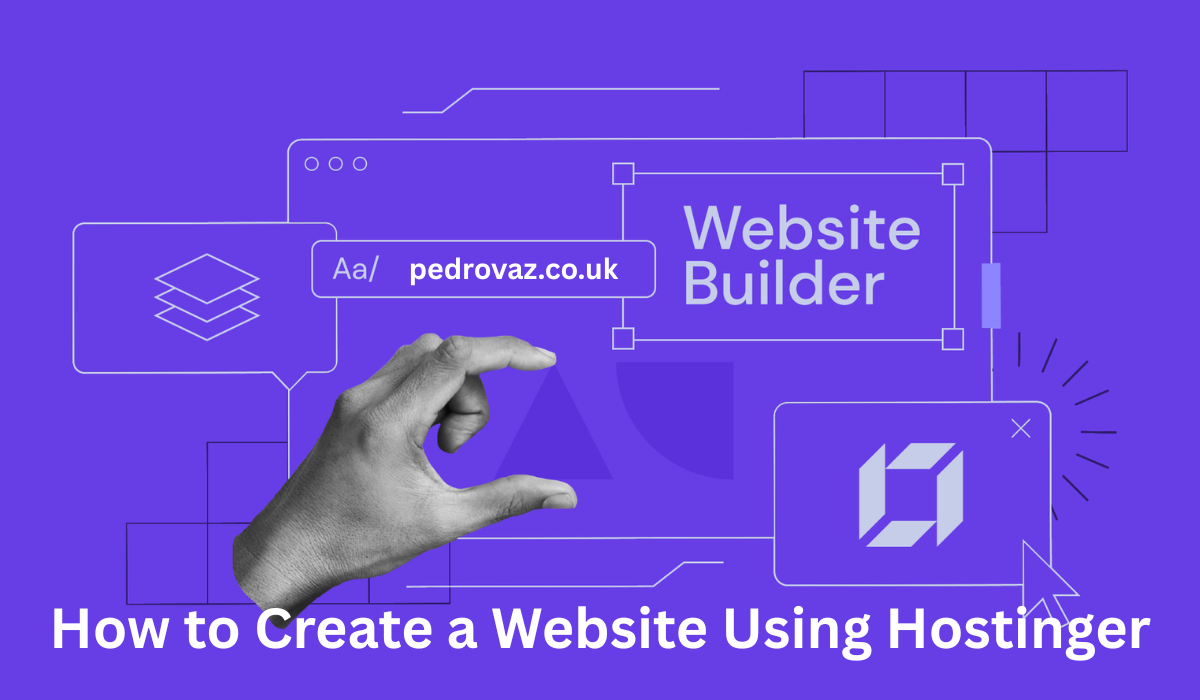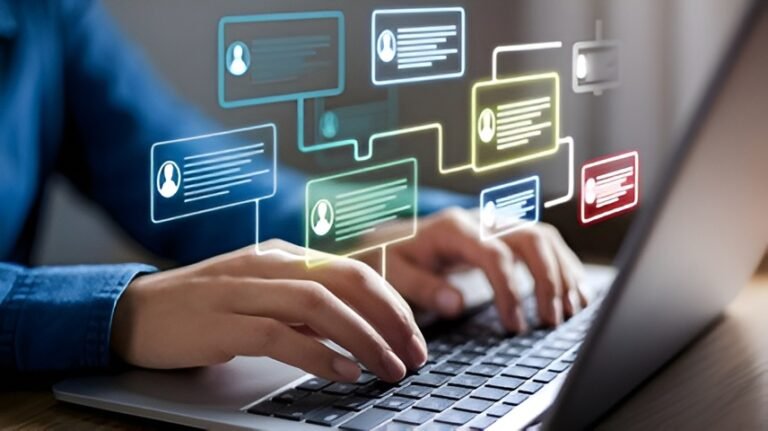How to Create a Website Using Hostinger A Step-by-step Guide
Learn how to create a website using Hostinger with this step-by-step guide. From choosing the right plan to customizing your site, we’ll walk you through the entire process in easy-to-understand language.
Introduction
Creating a website today is easier than ever, thanks to reliable hosting providers like Hostinger. Whether you want to start a personal blog, launch an online store, or build a business website, Hostinger provides a range of tools that help you get your site up and running in no time. In this guide, we will show you how to create a website using Hostinger, covering every essential step along the way. From selecting the right hosting plan to customizing your site, we’ve got you covered.
Step 1: Choose the Right Hosting Plan
The first step in how to create a website using Hostinger is selecting the right hosting plan. Hostinger offers a variety of plans based on your needs. If you’re just starting out, the Single Web Hosting plan is perfect, as it covers one website. If you want to host multiple websites, the Premium Web Hosting plan is a better choice. For those looking for higher performance, the Business Web Hosting plan is ideal. Keep in mind that each plan comes with different features like storage, bandwidth, and email accounts.
To make an informed decision, take a look at the benefits and limitations of each plan. Consider factors such as the amount of traffic you expect, the number of websites you want to host, and the type of website you plan to create. After choosing your plan, click “Get Started” to proceed.
Step 2: Register Your Domain Name
Once you’ve selected your hosting plan, the next step in how to create a website using Hostinger is registering your domain name. Your domain name is the address that people will use to find your website on the internet. For example, in “www.yoursite.com,” “yoursite” is the domain name.
Hostinger makes it easy to search for and register a domain name. Simply enter your preferred name in the search box, and Hostinger will tell you whether it’s available. If it is, you can add it to your cart and proceed to checkout. If your first choice isn’t available, try adding some variations or extensions like “.net” or “.org.”
Hostinger also provides free domain registration with some of their hosting plans, which can save you some money if you’re just getting started.
Step 3: Set Up Your Account
After registering your domain, the next step is to set up your Hostinger account. To do this, you will need to create an account by entering your email and password. Hostinger offers easy sign-up options, allowing you to register with your Google or Facebook account.
Once your account is set up, proceed with payment for your chosen hosting plan. Hostinger accepts several payment methods, including credit cards, PayPal, and Google Pay. After payment, Hostinger will send you a confirmation email with all your account details.
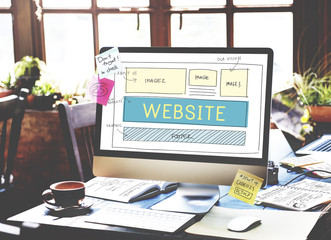
Step 4: Access Your Hostinger Dashboard
After completing your payment, you will be directed to your Hostinger Dashboard. This is where you will manage all aspects of your website, including hosting settings, domain management, and website customization. On your dashboard, you’ll find options like Email Accounts, File Manager, Website Builder, and more. You can also install WordPress and other CMS (Content Management Systems) directly from here.
Hostinger’s dashboard is user-friendly and designed with beginners in mind, making it easy for you to navigate through the necessary settings and options to get your website started.
Step 5: Install WordPress Using Auto Installer
One of the best ways to create a website is by using WordPress, and Hostinger makes this process simple with their Auto Installer feature. To install WordPress, go to the Auto Installer section in your Hostinger dashboard and select WordPress.
You will be prompted to enter some basic information, such as your website title, admin username, password, and email address. Once you’ve entered this information, click “Install.” The system will automatically install WordPress on your domain. In a few minutes, your website will be live and accessible through your domain name.
Step 6: Choose a Theme for Your Website
After successfully installing WordPress, you can begin customizing your website. The first thing you’ll want to do is choose a theme. A theme controls the appearance and layout of your site. WordPress offers a wide variety of free and premium themes that are perfect for any type of website.
To choose a theme, go to the Appearance section in your WordPress dashboard, then click on Themes. You can search for themes by category, such as blogs, business, or e-commerce. Once you find a theme that suits your style, simply click Activate to apply it to your website.

Step 7: Customize Your Website’s Appearance
Now that you’ve installed a theme, it’s time to make your website truly yours. In this step of how to create a website using Hostinger, you can customize your site’s appearance to match your branding.
Go to Appearance > Customize, where you can adjust various settings like your website’s colors, fonts, site logo, and header images. Most WordPress themes also allow you to add widgets to different sections of your site, such as the sidebar or footer.
To create a professional and appealing website, ensure that your colors, fonts, and images are consistent with your brand’s identity.
Step 8: Add Essential Plugins
WordPress plugins enhance the functionality of your website. There are thousands of plugins available, but a few are essential for every website. In this step of how to create a website using Hostinger, you will need to install a few key plugins to improve your site’s performance and security.
Some must-have plugins include:
-
Yoast SEO: Helps optimize your site for search engines.
-
WPForms: Allows you to create contact forms easily.
-
Jetpack: Provides security features and performance enhancements.
-
Elementor: A drag-and-drop page builder for easy design customization.
To install a plugin, go to Plugins > Add New and search for the plugin you want. Click Install Now and then activate it.
Step 9: Create Core Pages for Your Website
Your website should have several core pages that provide essential information to visitors. These include:
-
Home Page: The main page of your website that introduces visitors to your business or blog.
-
About Us: A page that tells visitors who you are and what you do.
-
Services or Products: A page that describes the services or products you offer.
-
Blog: If you’re running a blog, create a page to showcase your posts.
-
Contact Us: A page where visitors can contact you.
To create these pages, go to Pages > Add New in your WordPress dashboard. Add content to each page and ensure they’re easy to navigate.
Step 10: Set Up Your Website’s Navigation Menu
Navigation is key to helping visitors find their way around your website. WordPress allows you to set up a navigation menu easily. To do this, go to Appearance > Menus in your WordPress dashboard.
You can add the pages you created earlier to your menu and organize them in a logical order. You can also add custom links, categories, or even external websites. Once you’ve arranged your menu, assign it to the Primary Menu location, and save your changes.
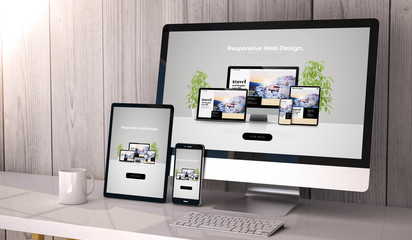
Step 11: Configure Website Settings
Before launching your site, take a moment to configure your website’s settings. In this step of how to create a website using Hostinger, you’ll adjust important settings like your website’s title, timezone, and permalink structure.
Go to Settings > General to set your site title and tagline. For a better SEO (Search Engine Optimization), go to Settings > Permalinks and select the Post Name option. This ensures that your URLs are clean and easy to read.
Step 12: Add Content to Your Website
With everything set up, it’s time to start adding content to your website. This is the heart of your site, and it should provide valuable information to your visitors. Whether you’re writing blog posts, describing services, or showcasing your portfolio, be sure to write engaging and informative content.
To add content, go to Posts > Add New for blog posts or Pages > Add New for static pages. Use the WordPress editor to format your text, add images, and insert links.
Step 13: Optimize Your Website for SEO
Search Engine Optimization (SEO) is essential for helping your website rank higher in search engine results. Hostinger and WordPress make SEO easy with tools like Yoast SEO and built-in features.
Ensure that each page and post is optimized by including relevant keywords, writing compelling meta descriptions, and using internal linking. Also, make sure your website is mobile-friendly, as search engines like Google prioritize mobile-responsive sites.
Step 14: Set Up Website Security
Website security is crucial for protecting your site and your visitors. Hostinger offers free SSL certificates, which encrypt data between your site and its users.
To enable SSL, simply go to your Hostinger dashboard and activate SSL for your domain. This will ensure that your site starts with “https” rather than “http,” signaling to visitors that their data is secure.
Step 15: Monitor Website Performance
After launching your website, it’s essential to keep an eye on its performance. Hostinger provides tools for tracking your site’s speed and traffic. Regularly check for broken links, slow-loading pages, and optimize them as needed.
You can use tools like Google Analytics to track your site’s traffic and see how visitors interact with your content.
Step 16: Promote Your Website
Once your website is live, it’s time to start promoting it. Use social media platforms, email marketing, and online advertising to drive traffic to your site. Additionally, consider guest blogging and engaging in online communities related to your industry.
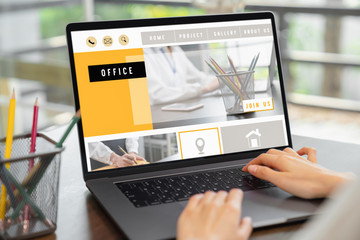
Step 17: Regular Backups
Keeping backups of your website is essential to prevent data loss. Hostinger offers automatic backups with some hosting plans. Make sure to enable this feature or use plugins like UpdraftPlus to back up your site regularly.
Step 18: Update Your Website Regularly
To keep your website fresh and relevant, update it regularly with new content, blog posts, or product offerings. This will also help improve your site’s SEO ranking and keep your visitors coming back.
Step 19: Analyze User Feedback
Pay attention to user feedback and comments. If people are having trouble navigating your site or are facing issues, address these concerns promptly. Regularly checking user feedback will help you improve your site’s usability and design.
Step 20: Launch Your Website
Finally, after going through all these steps, it’s time to officially launch your website! Double-check all the pages, test all the links, and ensure your site is ready for public viewing. Once everything looks good, you can share the news with your friends, family, and social media followers.
Conclusion
In conclusion, learning how to create a website using Hostinger is simple, straightforward, and achievable for beginners and experienced users alike. Hostinger’s affordable plans, user-friendly dashboard, and powerful tools make it one of the best choices for building a website quickly and effectively. By following each step carefully—from choosing the right hosting plan, registering your domain, installing WordPress, customizing your theme, adding essential plugins, and optimizing for SEO—you ensure your website is not only functional but also professional and secure.
Moreover, continuous improvement plays a big role. Regularly update your content, monitor website performance, and engage with your audience. Thanks to Hostinger’s reliable services, managing backups, ensuring security, and maintaining your website become easy tasks, allowing you to focus more on growing your website and reaching more people
Read also: The Best 4K LED TVs of 2025 A Comprehensive Guide